TeleCMI + Freshdesk Integration: Turn Every Call Into Customer Intelligence
Empower your support team with instant caller context, automated ticket creation, and complete interaction history- all within Freshdesk.
With the TeleCMI integration, you can:
Agents place and receive calls inside Freshdesk for streamlined workflows and improved productivity.
All call logs, recordings, durations, and notes sync instantly for complete customer interaction visibility.
Respond faster with real-time caller context, driving superior satisfaction and consistent customer experiences.
Voice-to-ticket automation removes repetitive steps, reduces error risks, and accelerates support operations.
Supervisors access recordings and insights instantly to guide improvement and build high-performing teams.
Integrated voice and CRM intelligence helps optimise processes and forecast support resource needs confidently.
How to Set Up TeleCMI-Freshdesk Integration
Follow the steps below to establish a secure, seamless TeleCMI–Freshdesk connection and enable real-time voice capabilities inside your CRM.
Step 1:
Log in to TeleCMI
Access your TeleCMI (Connle) dashboard using your credentials.
Navigate to Settings from the left panel; select the Integrations tab.
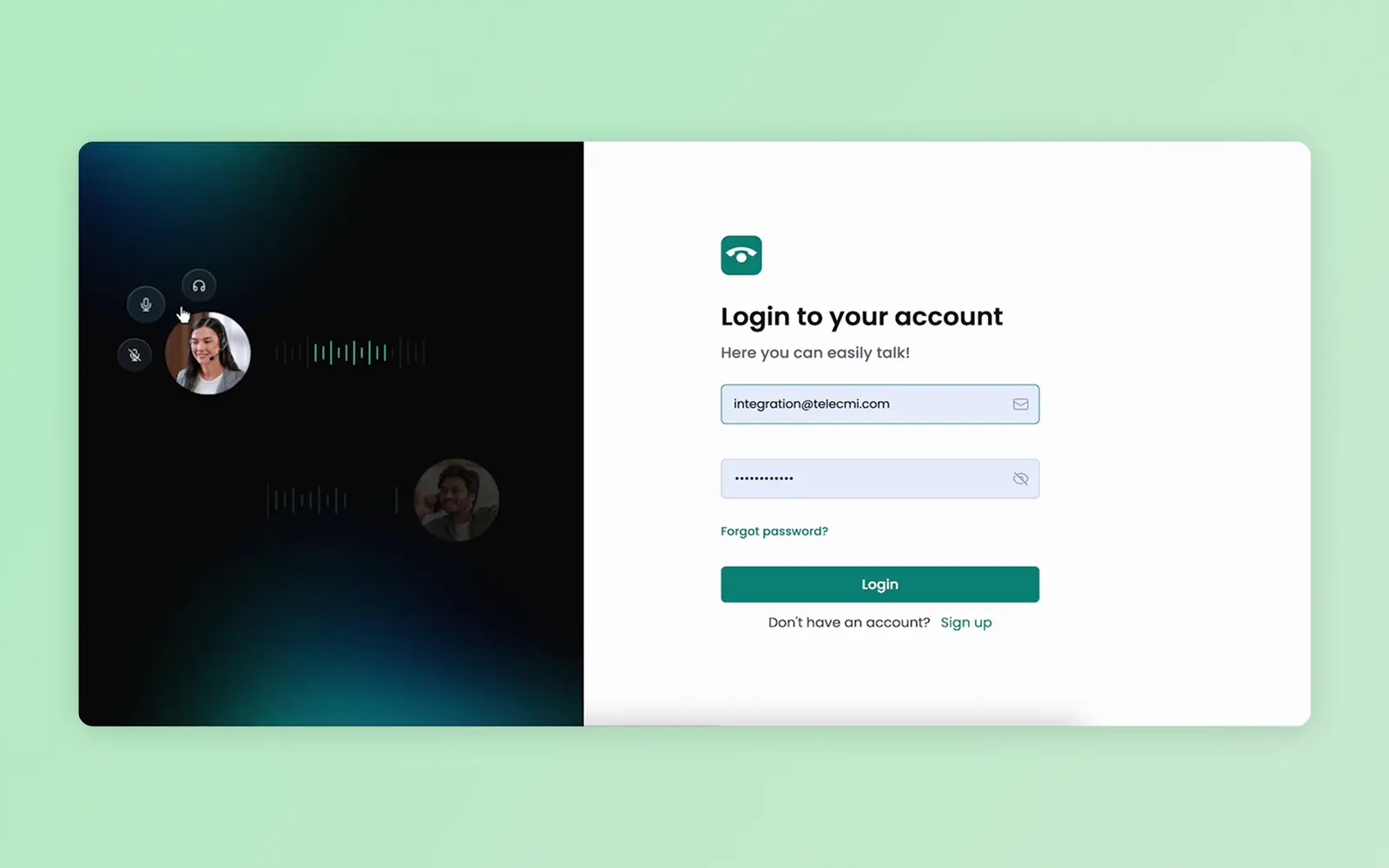
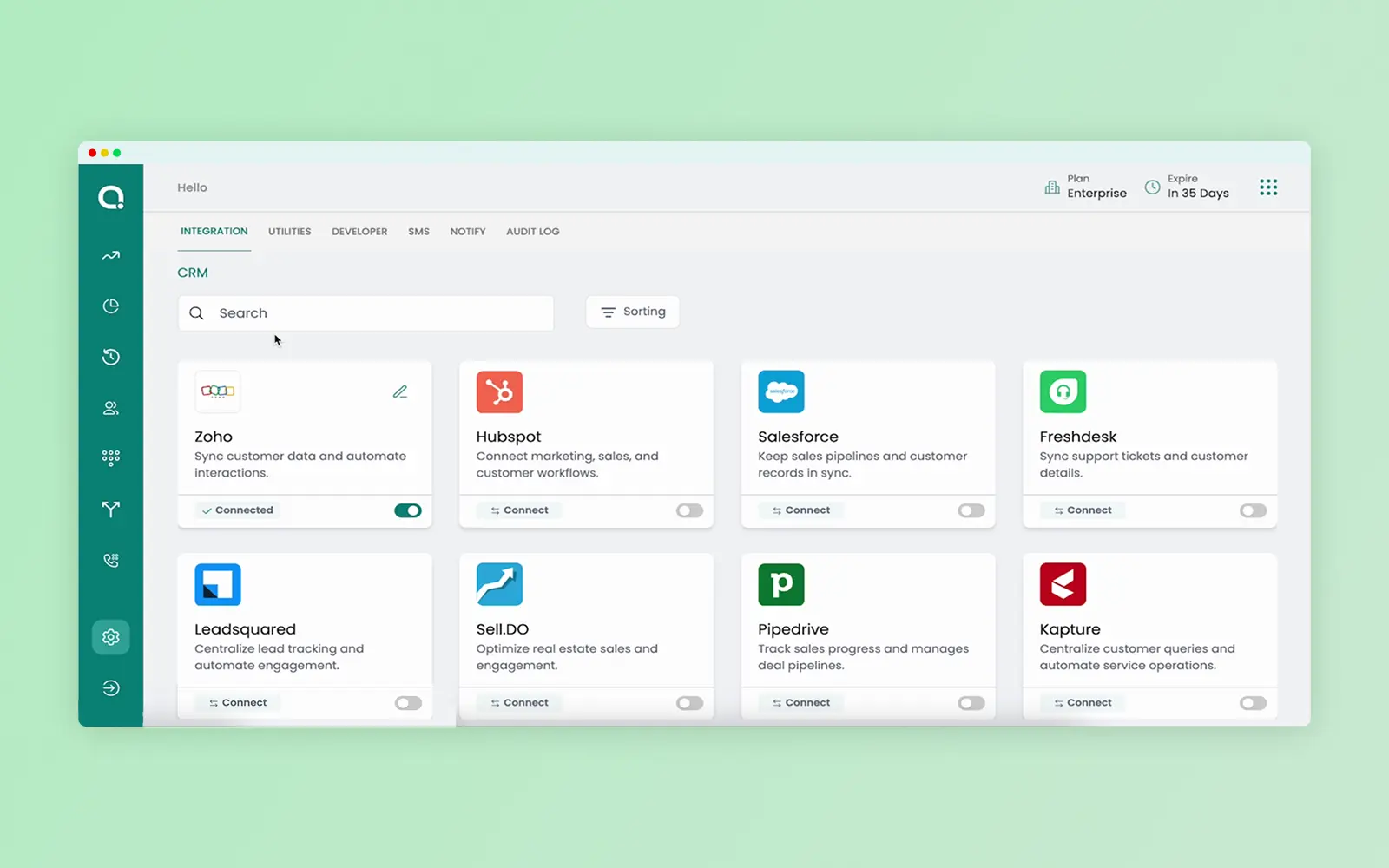
Step 2:
Enable Freshdesk Integration
Locate Freshdesk, turn on the toggle, enter your Freshdesk API key and Freshdesk domain, then click Connect.
Step 3:
Assign User Access
View the list of users connected to your TeleCMI account.
Enable or disable Freshdesk access for each user using the toggle control.
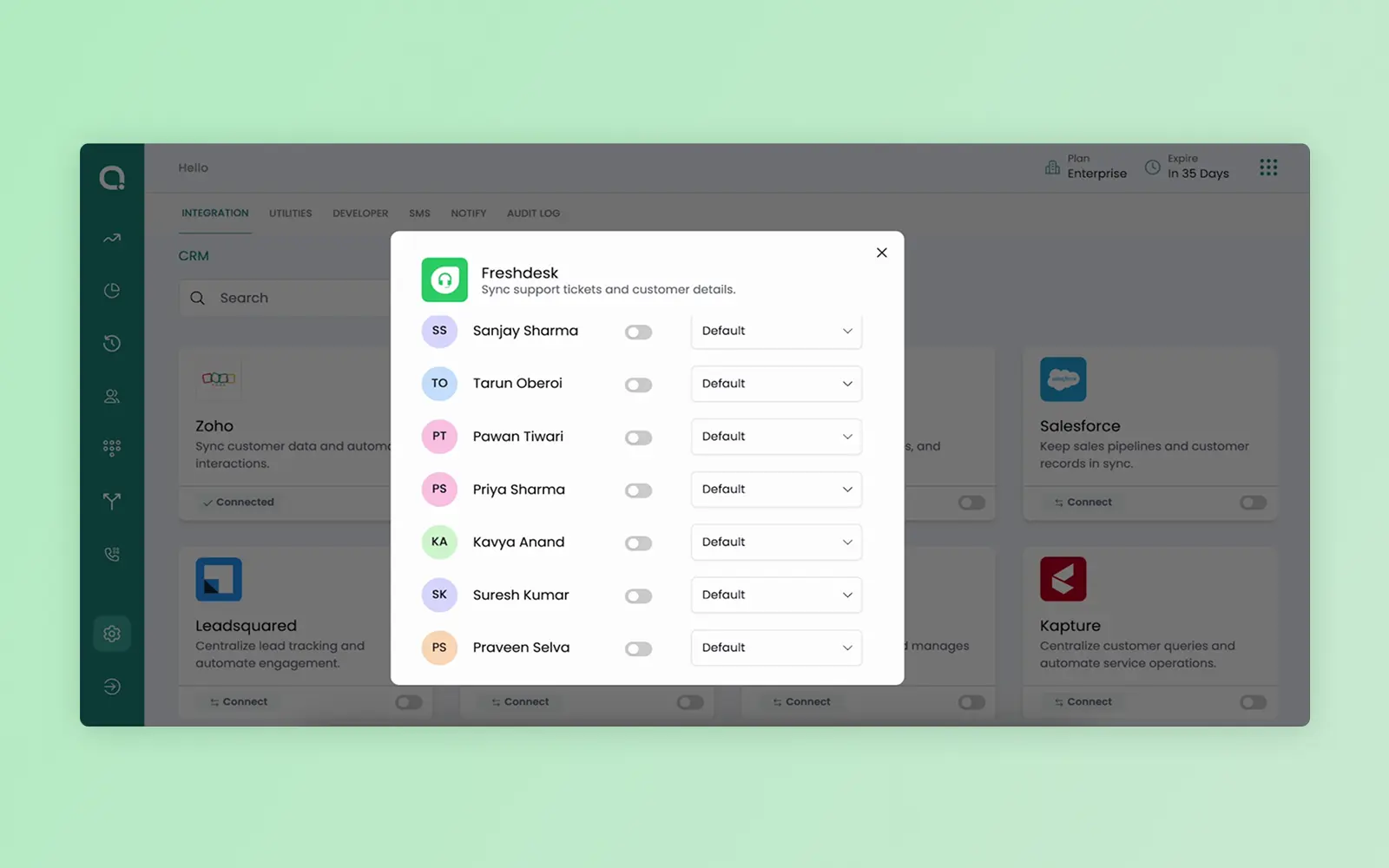
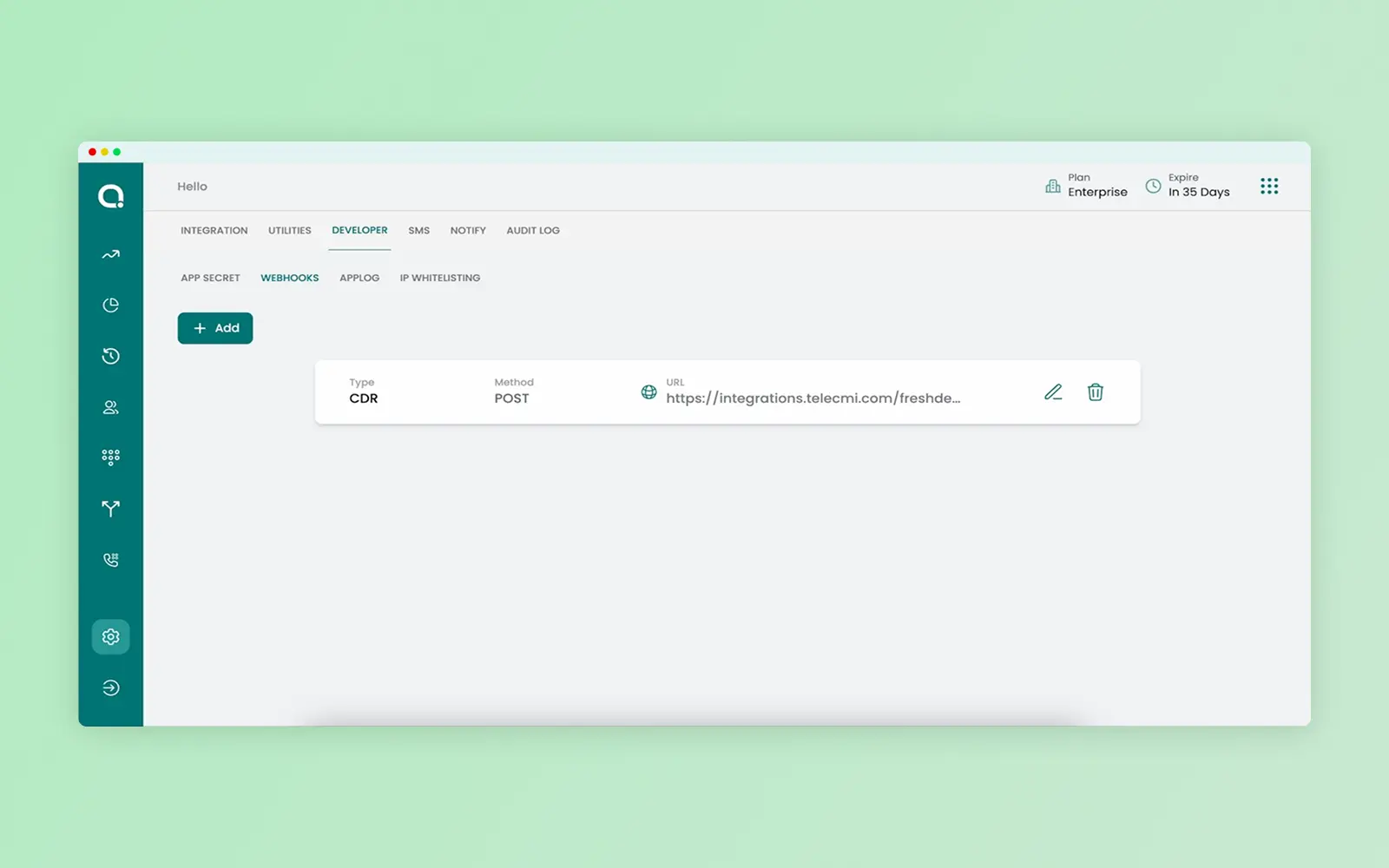
Step 4:
Configure Webhooks in TeleCMI
Navigate to: Settings → Developer → Webhooks
Enter the CDR (Call Detail Record) and Notify URLs provided by Freshdesk.
This enables real-time syncing of call activities between both platforms.
Step 5:
Log in to Freshdesk
Open Freshdesk in your browser.
Sign in with your Freshdesk account credentials.
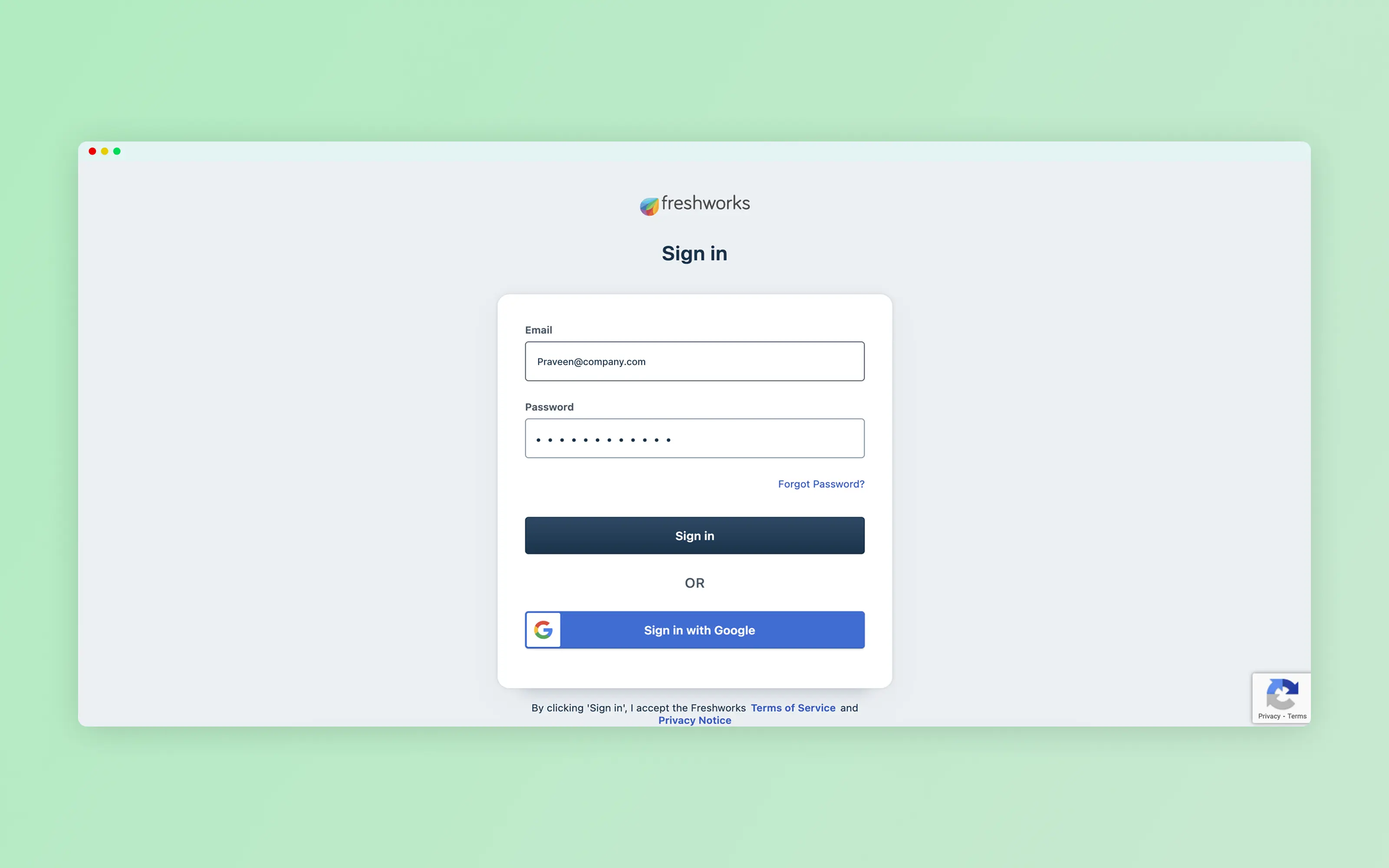
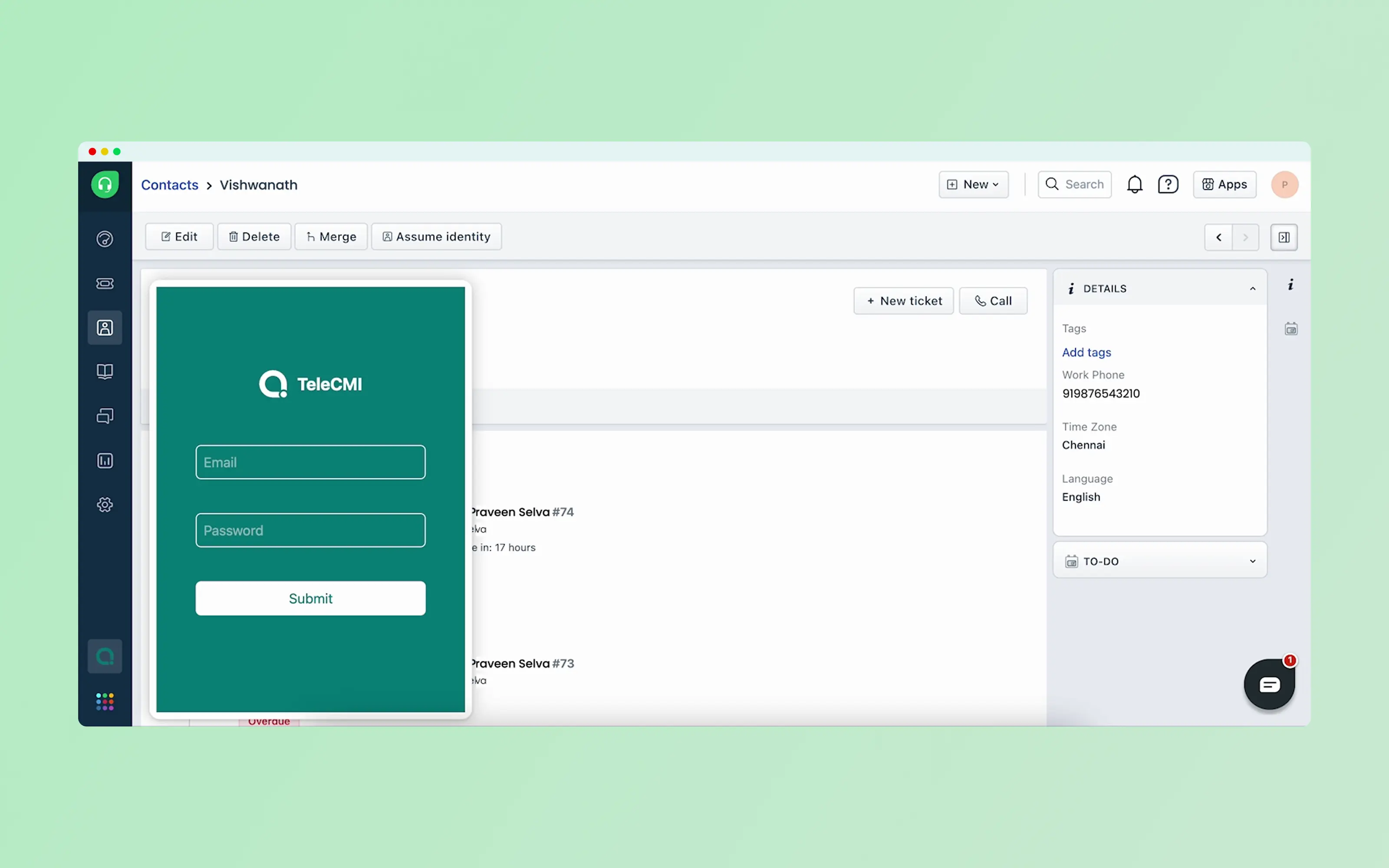
Step 6:
Activate TeleCMI Inside Freshdesk
Find TeleCMI in the Freshdesk left menu.
Log in again with your TeleCMI credentials to finalise the connection.
Step 7:
Start Calling & Tracking in Freshdesk
Make and receive calls directly inside Freshdesk.
View call logs, agent activity, durations, and recordings.
Add call notes and track interactions in real time.
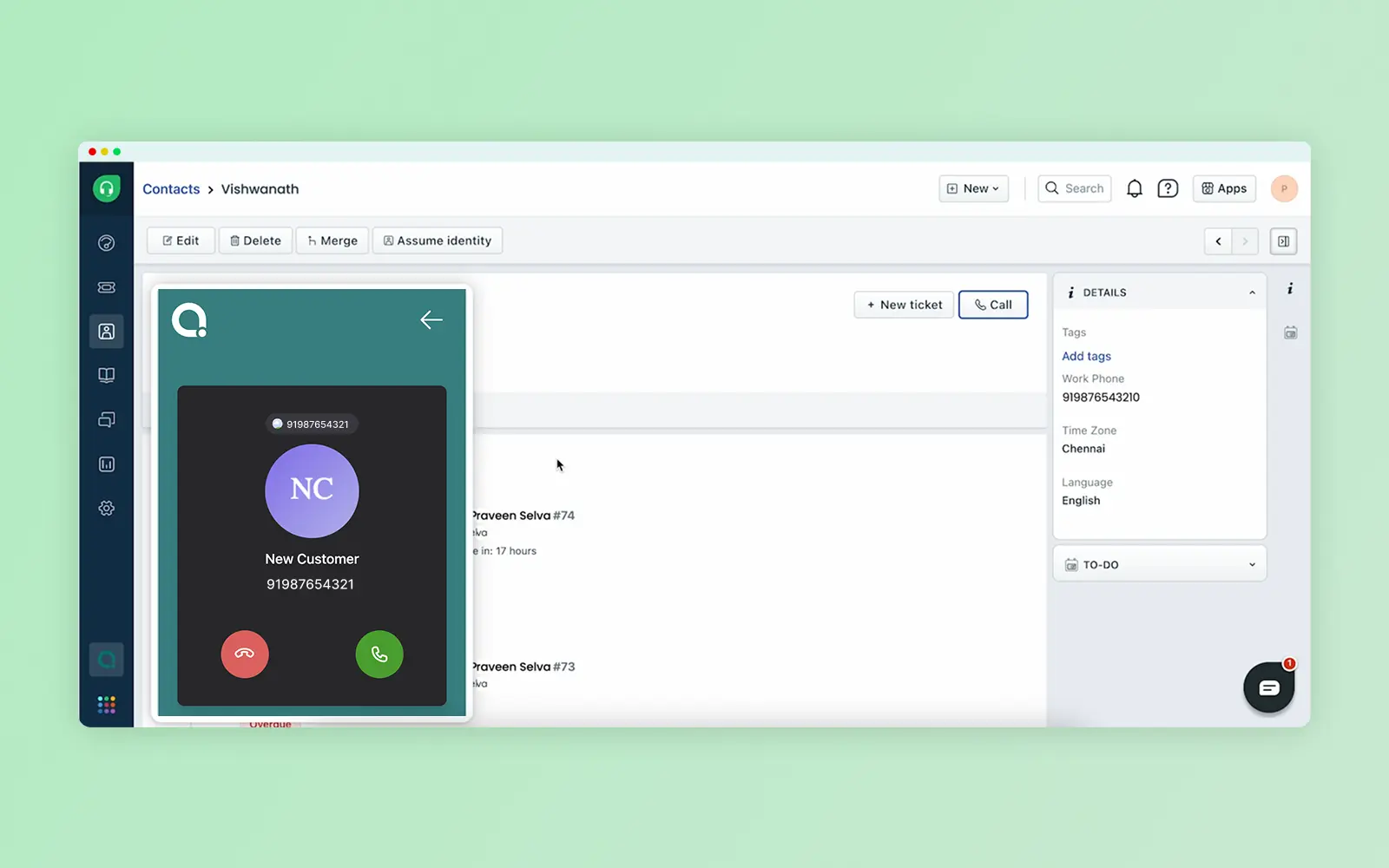
Integration Complete
Once completed, you can manage voice calls, gain full control, and support operations seamlessly within Freshdesk.
Ready to Power Up Your CRM with Telephony?
Start your integration today and experience unified communication inside Kylas CRM.