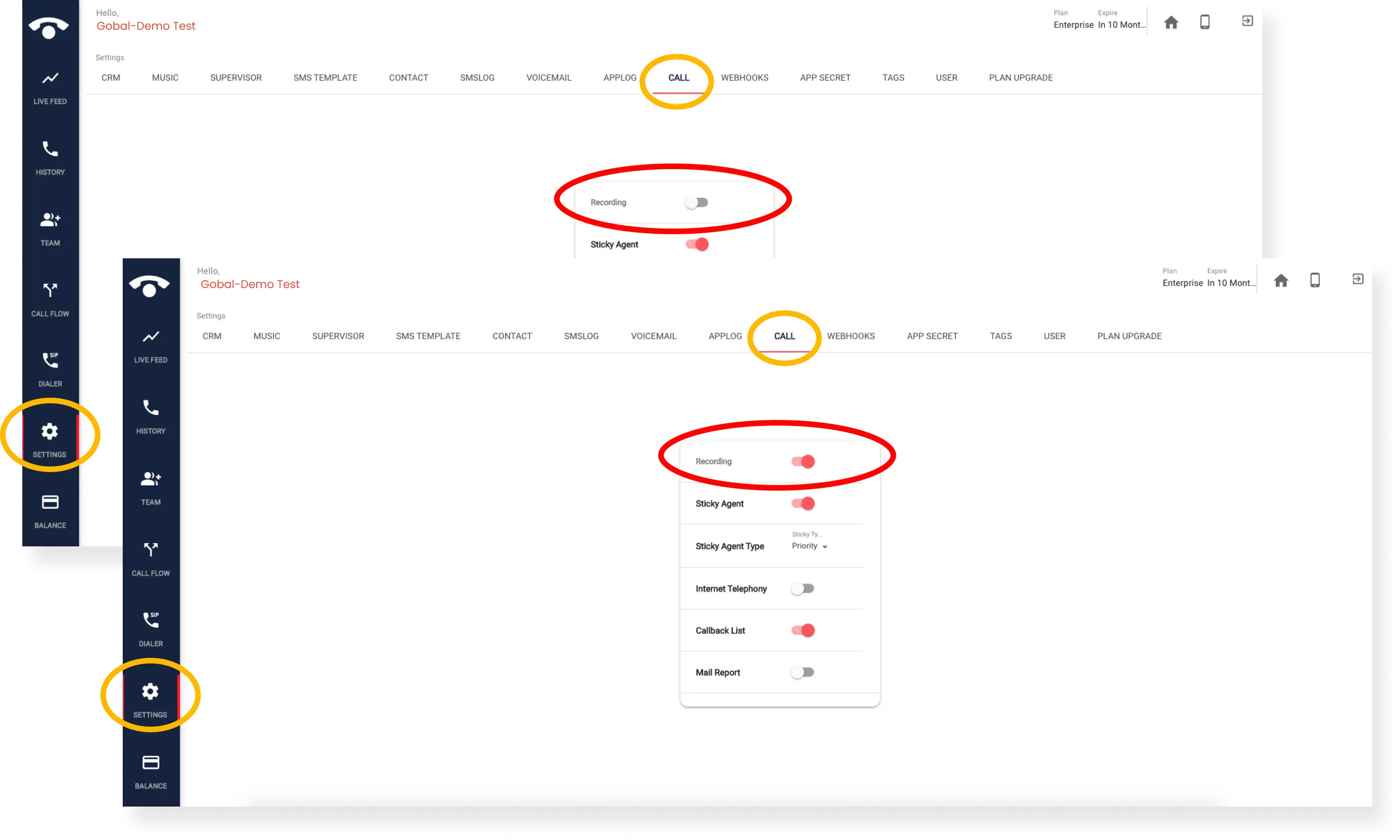FAQ » How can I enable call recording in the TeleCMI dashboard?
How can I enable call recording in the TeleCMI dashboard?
- TeleCMI's unlimited call recording feature allows you to identify areas for improvement by reviewing a list of recorded calls. Enable call recording with a few simple clicks.
To record incoming calls, follow these steps
- Step 1: Log in to your TeleCMI dashboard → In the left-side menu, click on the team icon.
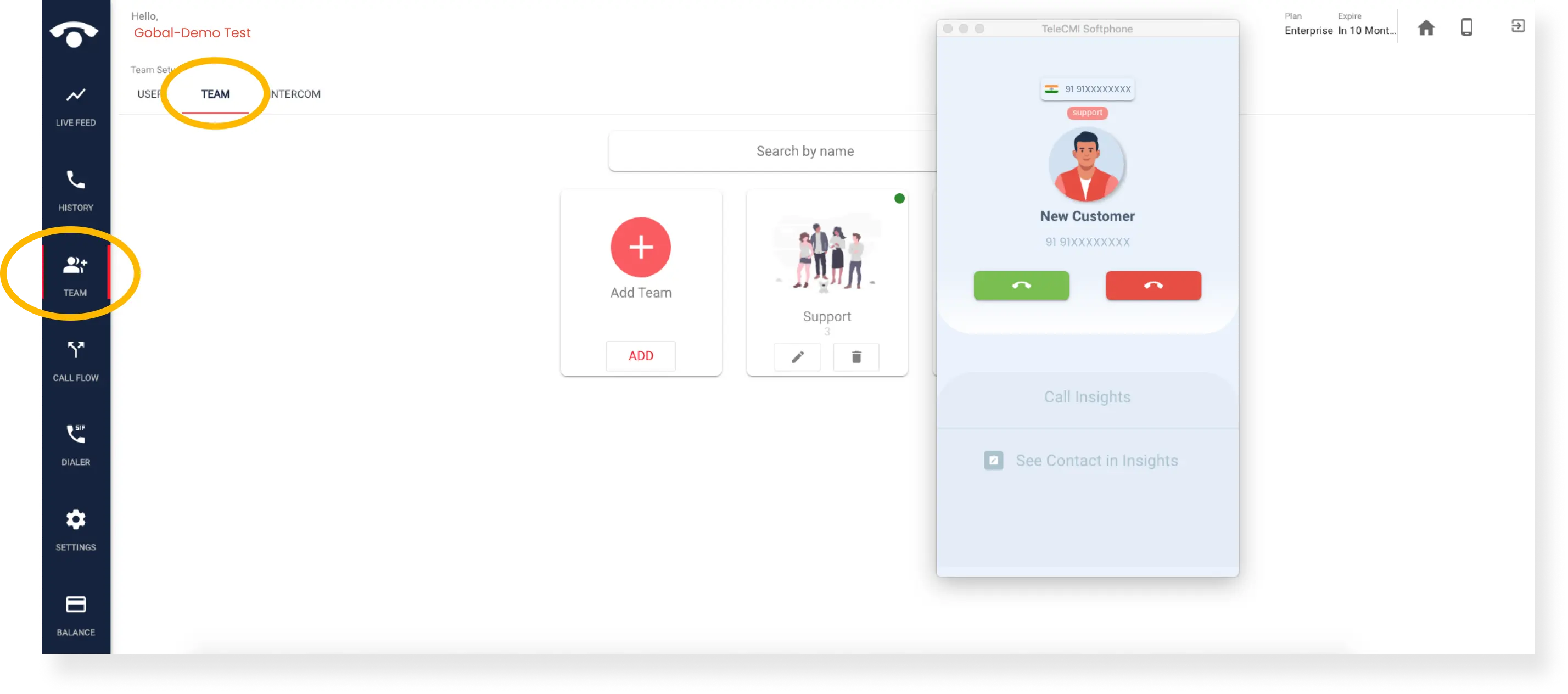
- Step 2: Go to the "Teams" section → You will see a list of the teams you have created.
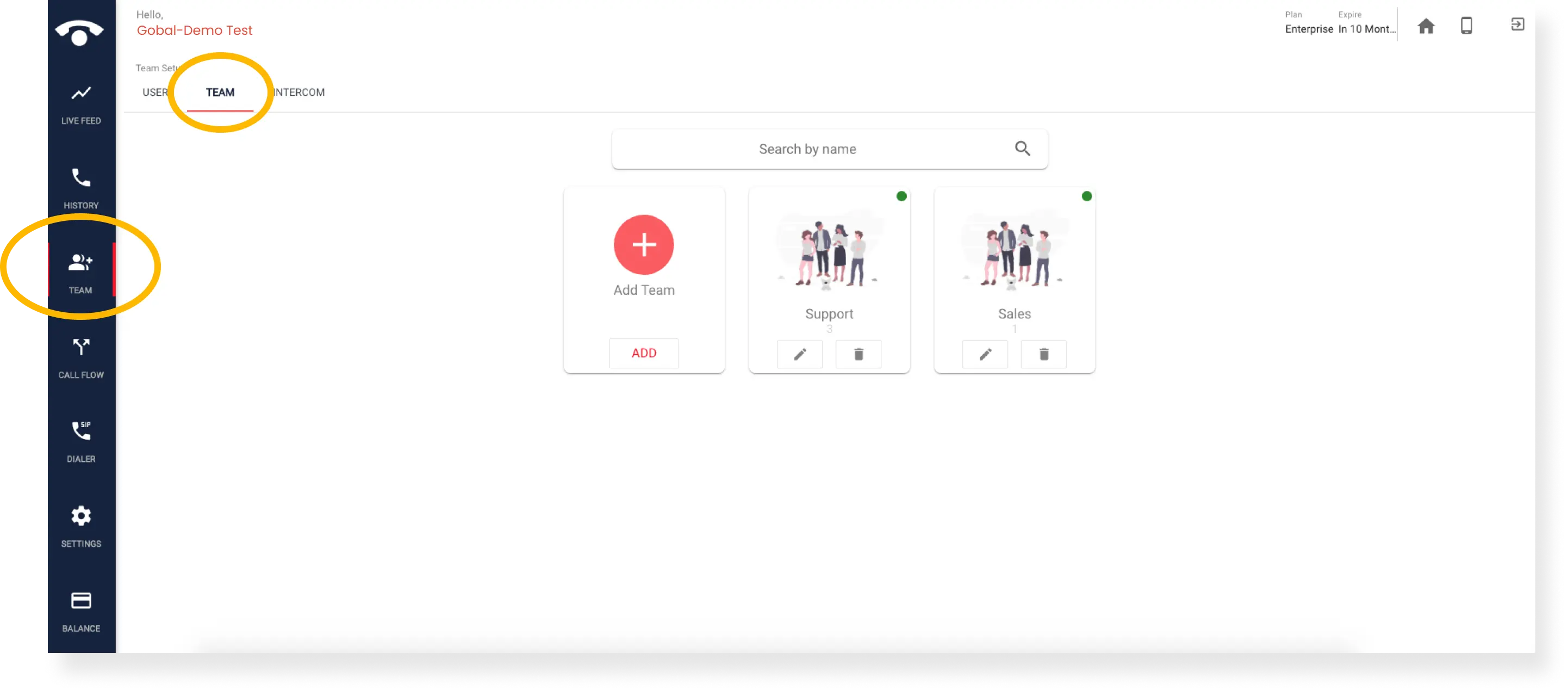
- Step 3: Click the edit icon of the team and a list of options will appear → Find the option called "Record Calls" and enable the switch.
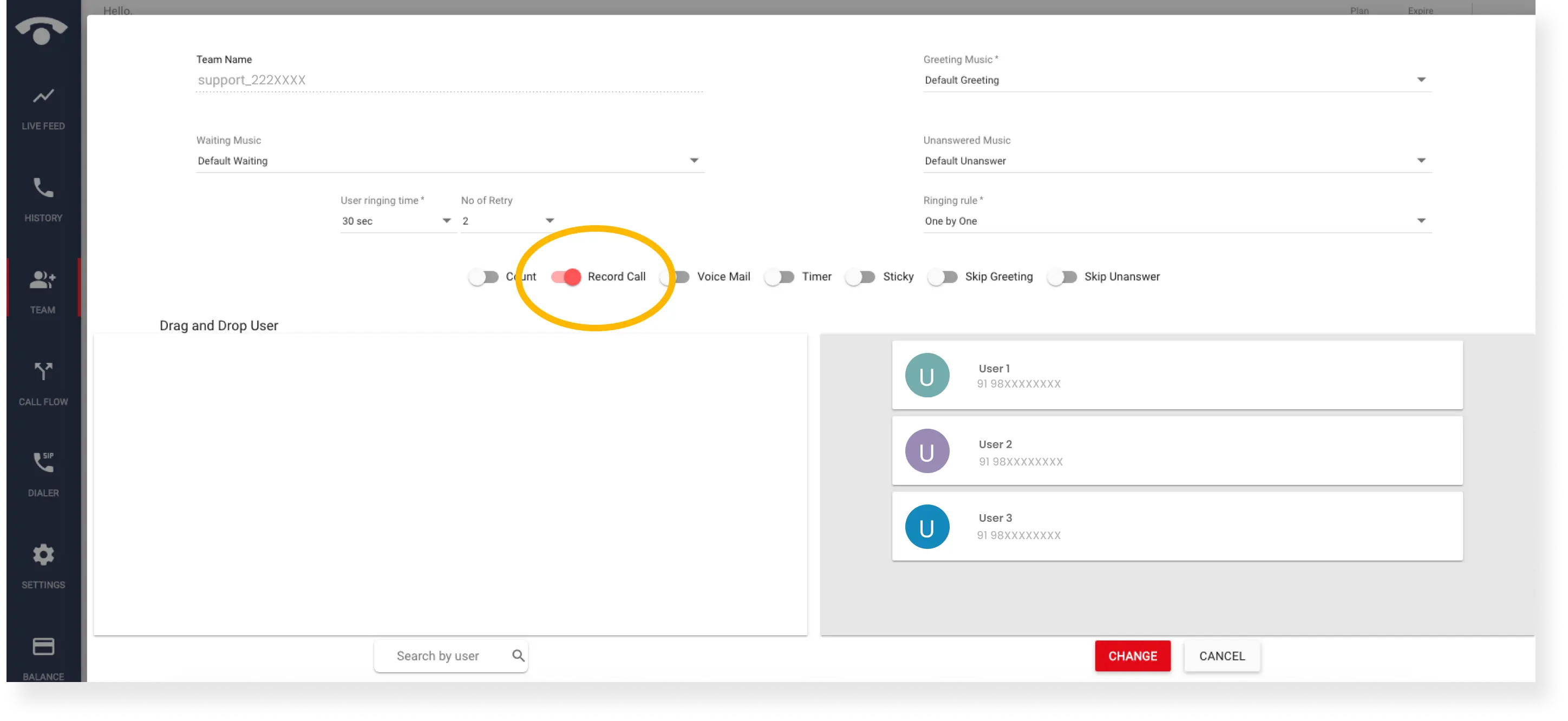
- Once you have enabled the switch, all incoming calls for that team will be recorded automatically.
To record outgoing calls in TeleCMI, follow these steps
- Step 1: Log in to your TeleCMI dashboard → In the left-side menu, click on the settings icon.
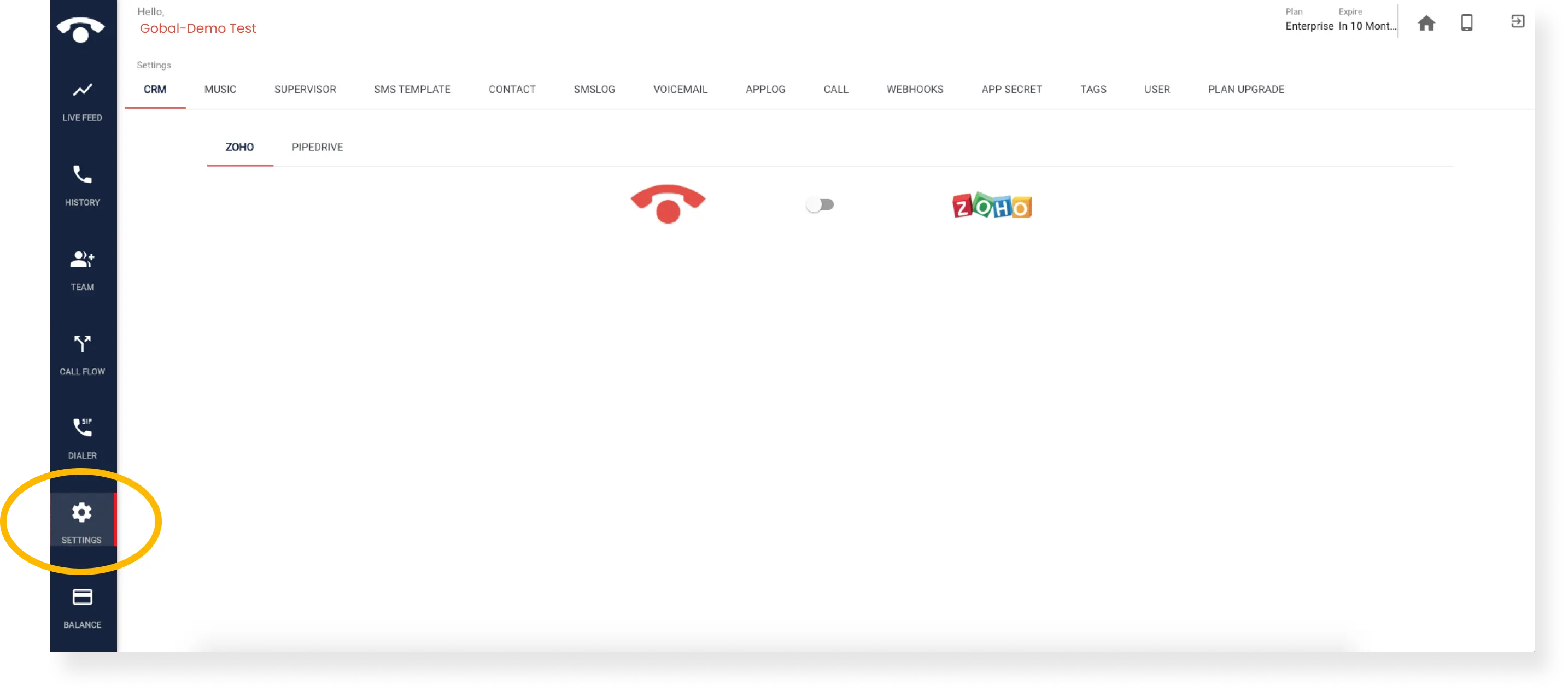
- Step 2: In the top menu, click on the "Calls" option → You will see a recording switch.
- Step 3: Enable the switch to start recording all outgoing calls automatically.