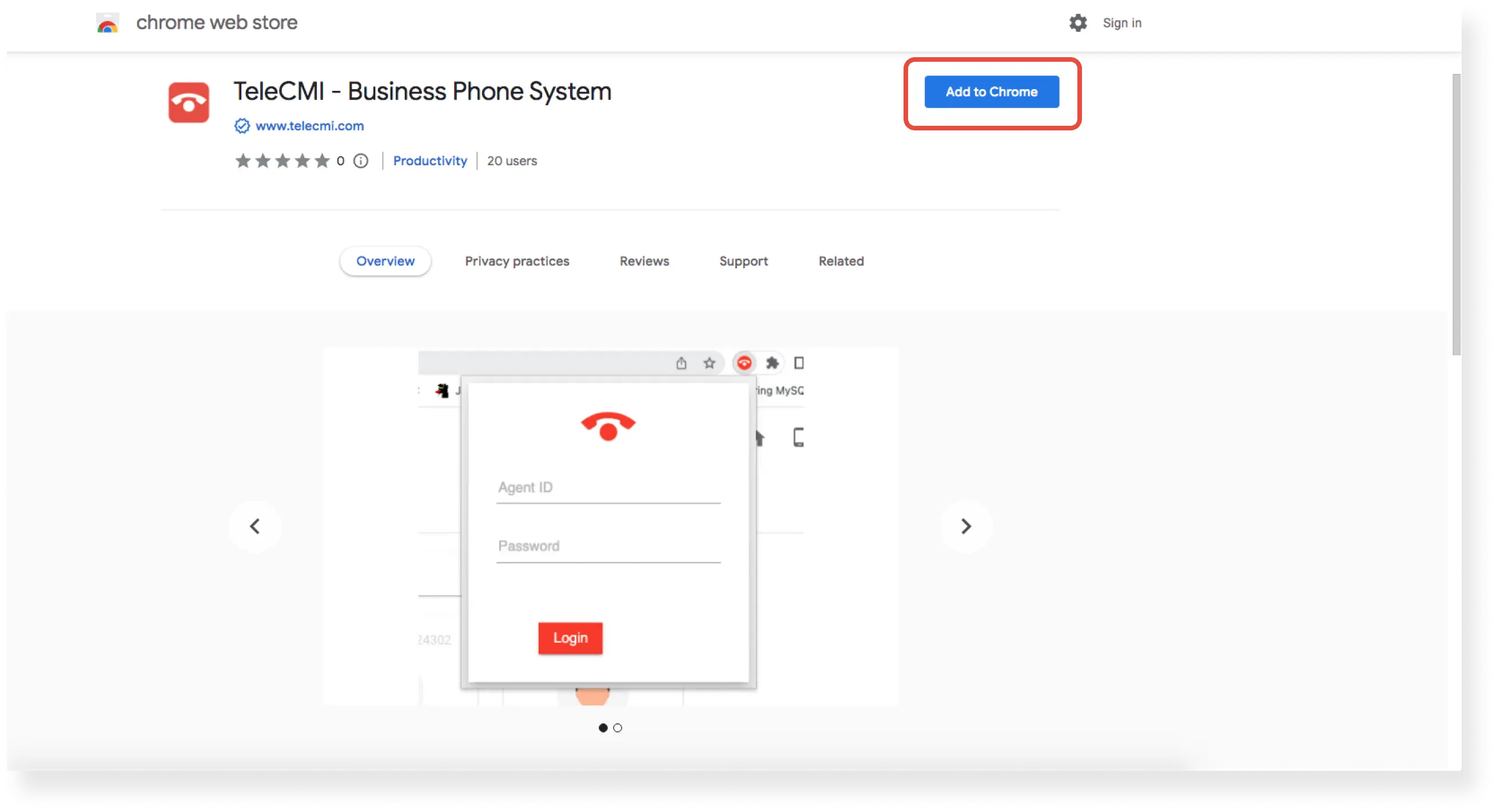FAQ » How To Get TeleCMI Click2Call Chrome Extension?
How To Get TeleCMI Click2Call Chrome Extension?
- Step 1: Sign-up for TeleCMI
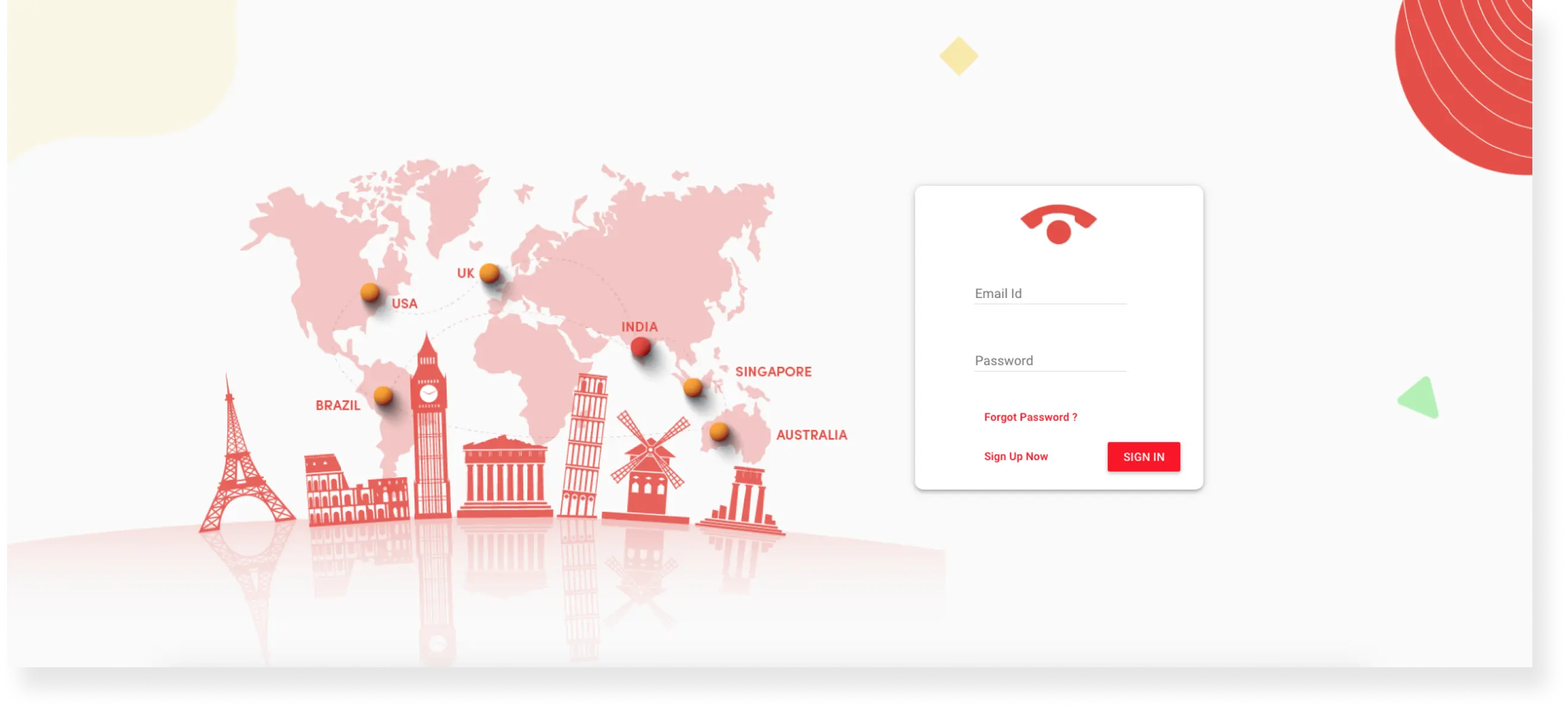
- Go to the TeleCMI website and click sign up button to create a free TeleCMI cloud telephony account. Enter your business email, phone number, and name to complete your sign up process.
- Step 2: Visit Chrome Web Store
- After signing up, visit the Google Chrome web store. The list of Chrome extensions appears on the page.
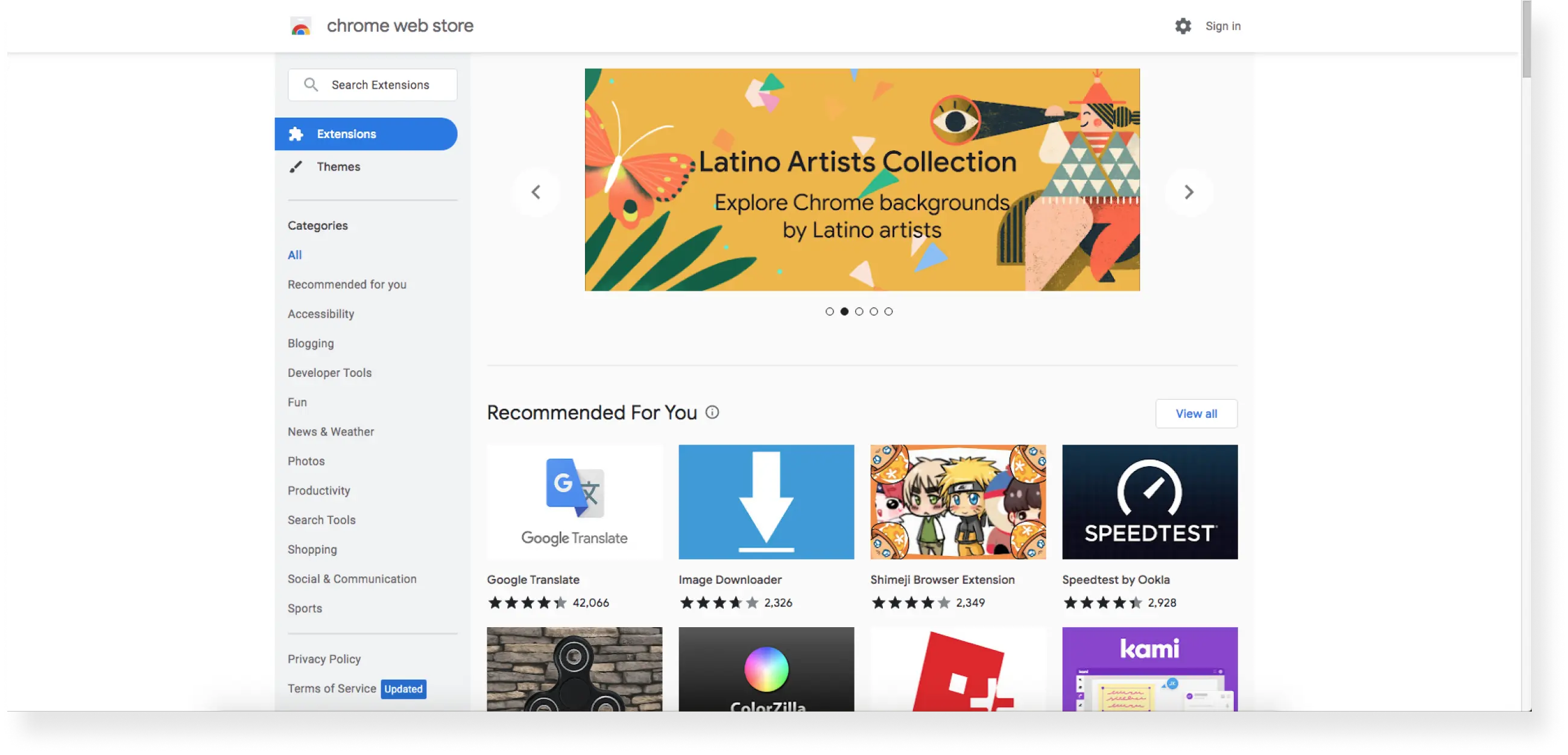
- Step 3: Search for TeleCMI
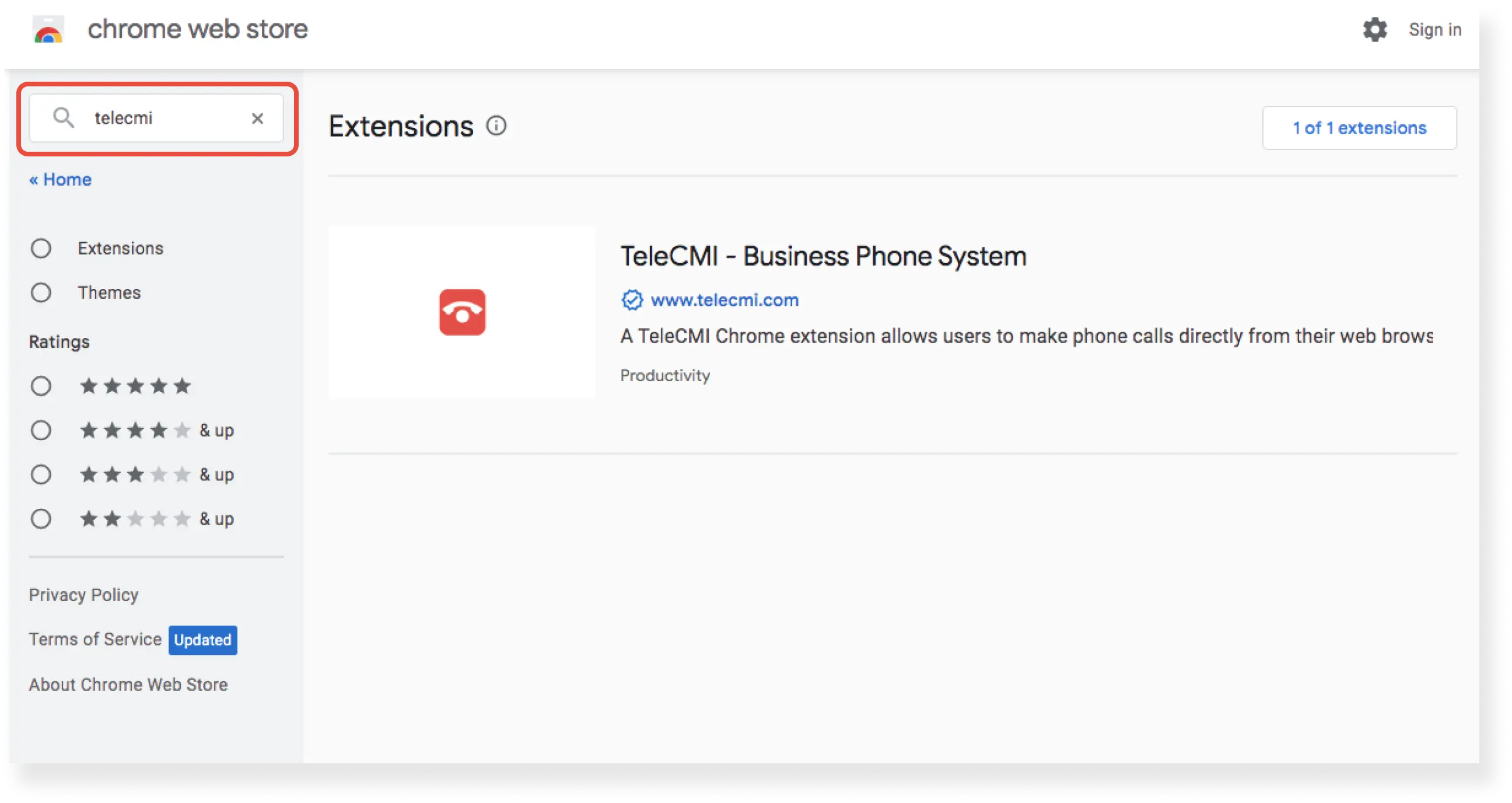
- After visiting the Chrome extensions web store, enter TeleCMI in the search box, the TeleCMI Chrome extension appears, and click to continue.
- Step 4: Click ‘Add to Chrome’
- In the top right, click the ‘Add to Chrome’ button to add the TeleCMI Click2Call Chrome extension to your web browser.
- Then, the TeleCMI Click2Call extension will be automatically added to your Chrome browser.