Product User Manual » TeleCMI ‘Auto Dialer’ User Guide
TeleCMI ‘Auto Dialer’ User Guide
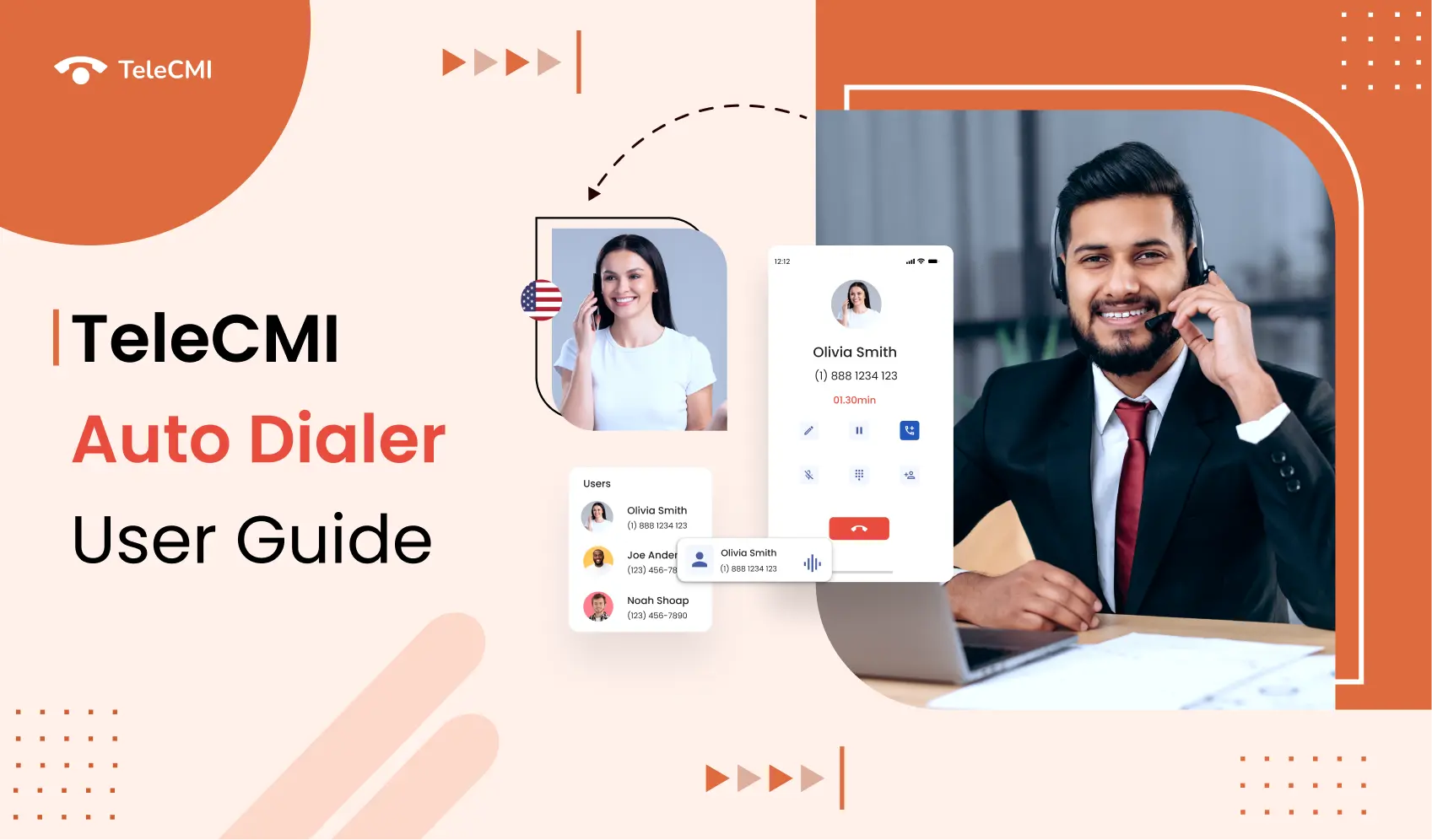
- Planning to use Auto Dialer software for running outbound sales, marketing, and awareness campaigns? Let's get started with TeleCMI’s Auto Dialer with our complete product guide for admins. This step-by-step documentation helps admins how to set up and use our outbound Auto Dialer platform without the big learning curve.
Table of contents
1. Introduction to TeleCMI ‘Auto Dialer’
2. Getting started with the TeleCMI ‘Auto Dialer’
A. Sign up for the TeleCMI account
B. Buy a virtual business number
C. Choose a business plan
3. Click ‘Auto Dialer’ in the dashboard
4. Uploading leads to Auto Dialer
5. Creating campaigns in the Auto Dialer
A. Enter campaign name
B. Choose the dialer type
C. Search and select lead list
D. Adding users
6. Tracking campaign history
7. Monitoring campaign performance
1. Introduction to TeleCMI ‘Auto Dialer’
- TeleCMI’s Auto Dialer software allows businesses to automate manual calling by dialing contacts in the lead list automatically one by one. It saves more time for agents by eliminating low-value tasks and helping them focus on primary tasks. Once the automated dialer validates the call has been picked up by customers, it automatically redirects the call to the available agents.
- TeleCMI supports all advanced outbound dialer methods like Progressive, Predictive, and voice broadcast dialers. Our Auto Dialer is very helpful in automating outbound lead generation and lead closing processes, sending bulk voice messages and announcements to the target audience, and running successful telesales and telemarketing campaigns.
2. Getting started with the TeleCMI ‘Auto Dialer’
A. Sign up for the TeleCMI account
- To get started with TeleCMI’s Auto Dialer software, sign up to the TeleCMI platform by visiting https://dashboard.telecmi.com/login?action=signup
- If you're an existing user login to the TeleCMI dashboard using the same URL mentioned above.
B. Buy a virtual business number
- To start using our auto outbound dialer, your business requires a virtual phone number to make and receive calls. Register and own a virtual number by clicking ‘Buy Number’ in our dashboard after signing up.
- Note: You can register one or more numbers from TeleCMI for 57+ countries.
C. Choose a plan
- After registering your virtual number for your business, choose a plan and billing method and click continue.
3. Click ‘Auto Dialer’ in the dashboard
- Go to the ‘Dialer’ in the TeleCMI dashboard by clicking any of your business numbers.
4. Uploading leads to Auto Dialer
- After clicking the dialer in the dashboard menu, click ‘leads’ to upload your leads or contacts. You can either upload leads manually one by one or upload bulk leads by dragging and dropping a CSV file.
5. Creating campaigns in the Auto Dialer
- To create outbound campaigns, click ‘Dialer → Campaign’ in the dashboard menu.
A. Enter the campaign name
- To launch your outbound campaigns, first, start by giving a name to your campaign for easier tracking.
B. Choose the dialer type
- Choose your dialer type based on your team and business requirements. TeleCMI supports three types of outbound dialers Progressive, Predictive, and Broadcast. You can choose any one from the previous in the dropdown menu.
C. Search and select the lead list
- In the campaign screen, click the ‘search lead’ tab, to search and select the lead list to run the campaign for.
D. Adding users
- Add users that you want to handle the campaign calls, you can add one or more users to manage the campaign. Also, set user interval time available from 40 secs to 3 mins.
6. Tracking campaign history
- Under the campaign history section, admins can view the list of active and paused campaigns with a date, campaign name, and lead data. It helps users track the campaign status for all campaigns in one visible screen.
7. Monitoring campaign performance
- Admins can have in-depth visibility of campaign performance by accessing the most important metrics like the number of connected calls, missed, and total calls placed. Also, easily get access to missed and answered calls report inside the dashboard.
- You can also reschedule a campaign to connect with missed leads by clicking the reschedule button.