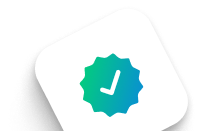
BFSI Calling Has Changed -
1600 Series Number is Now Mandatory
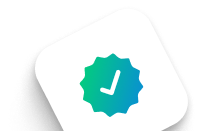
BFSI Calling Has Changed -
1600 Series Number is Now Mandatory

{{item.time_to_read}}

Posted on {{pubDate}}
Make your business call now
Get started with our free trial
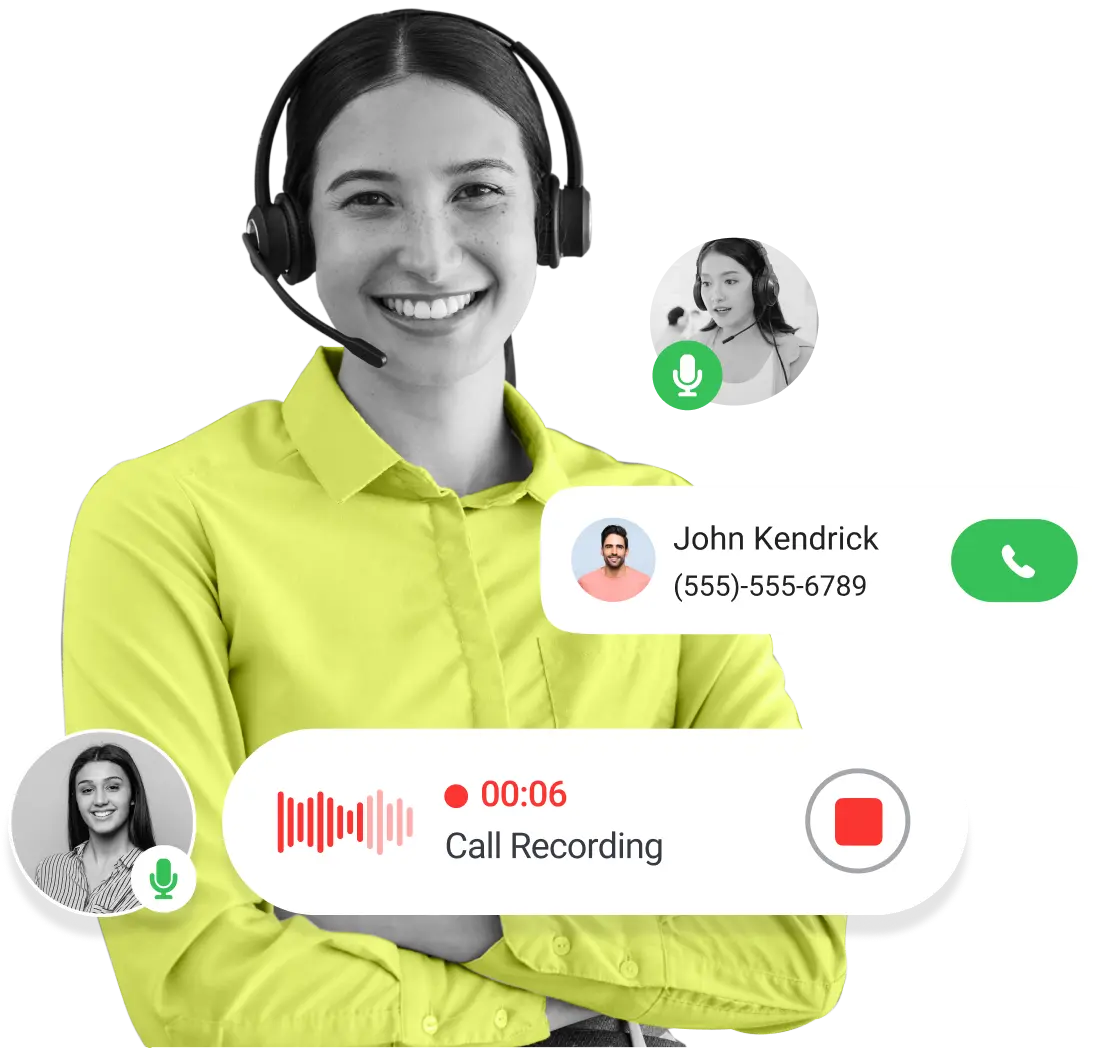
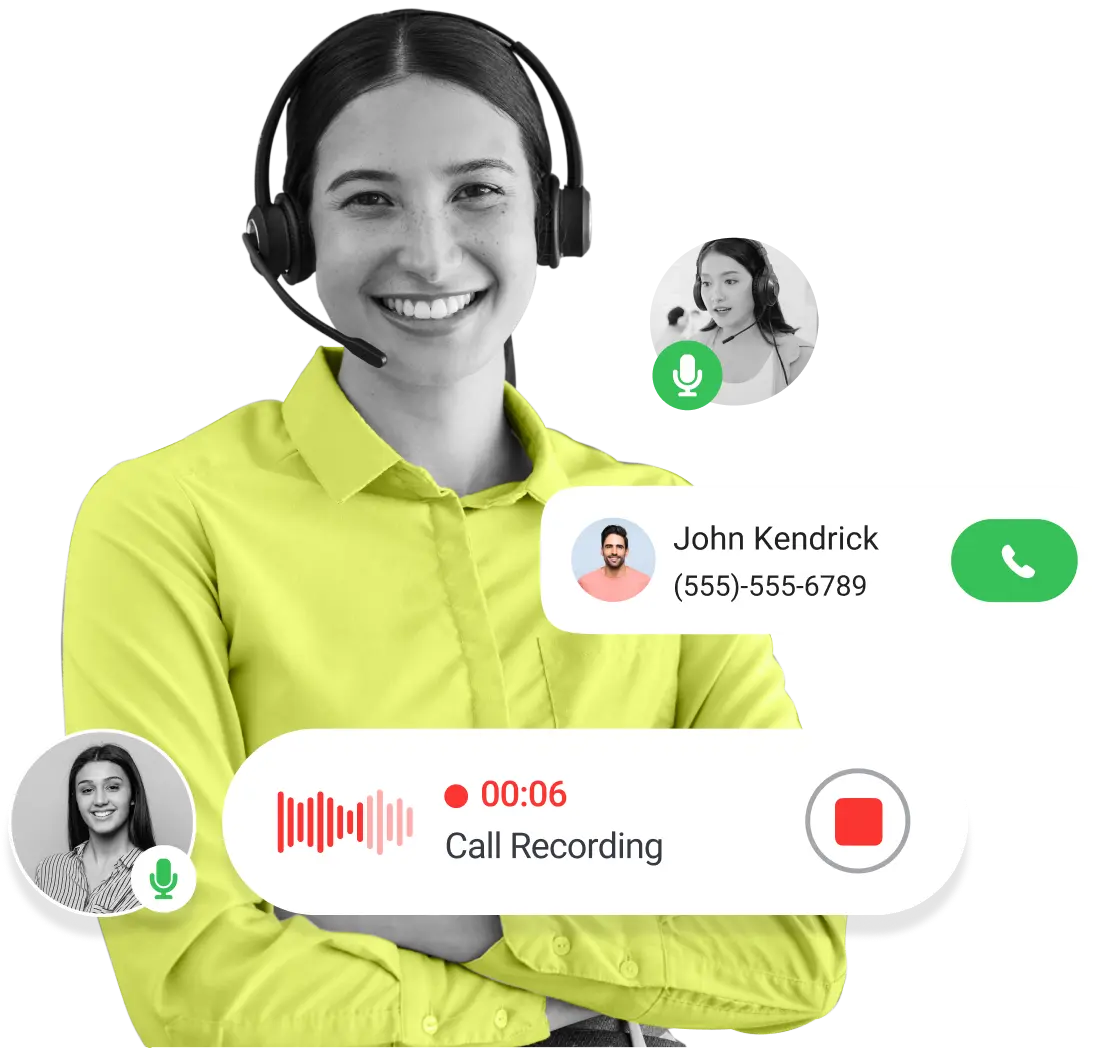
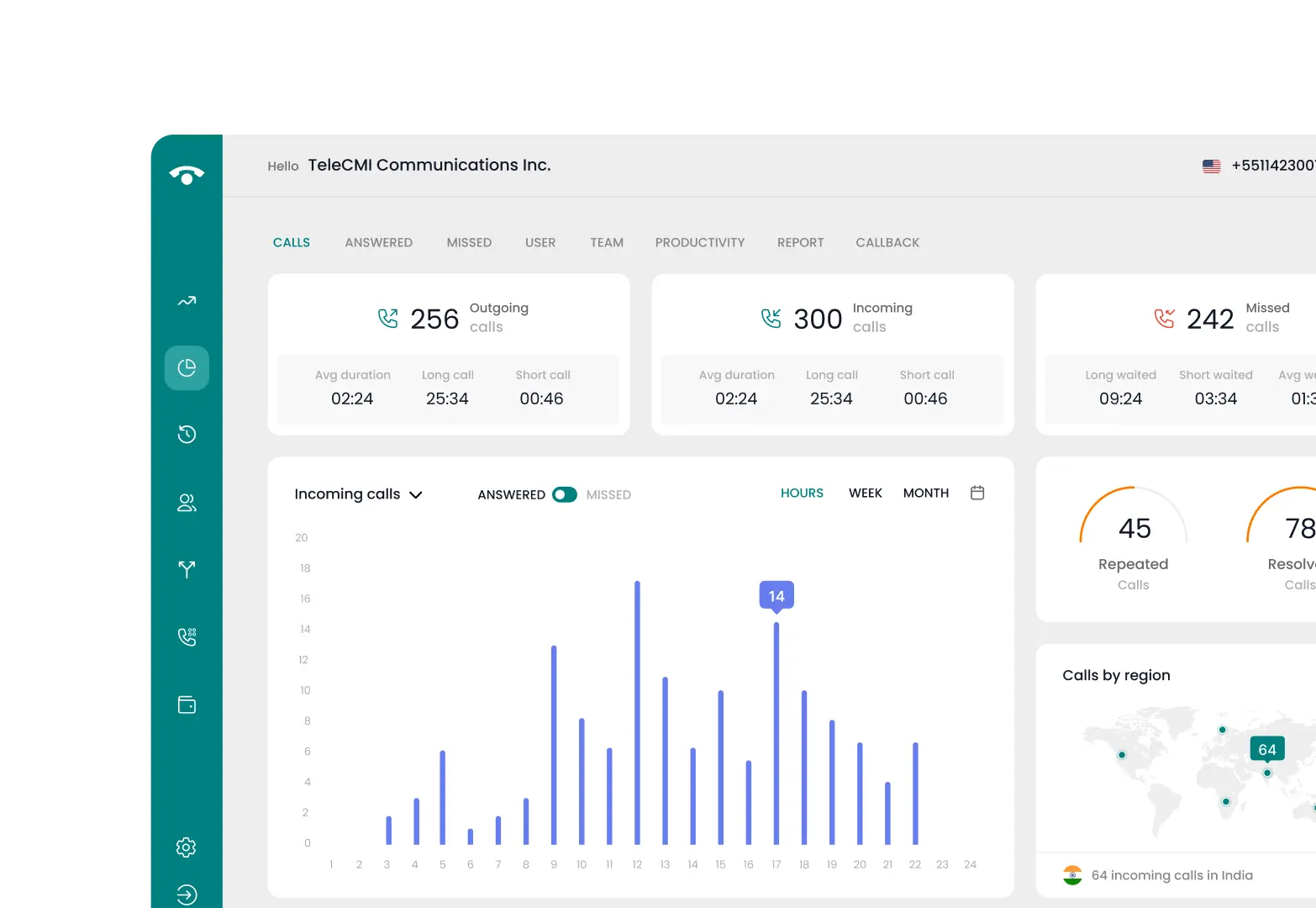
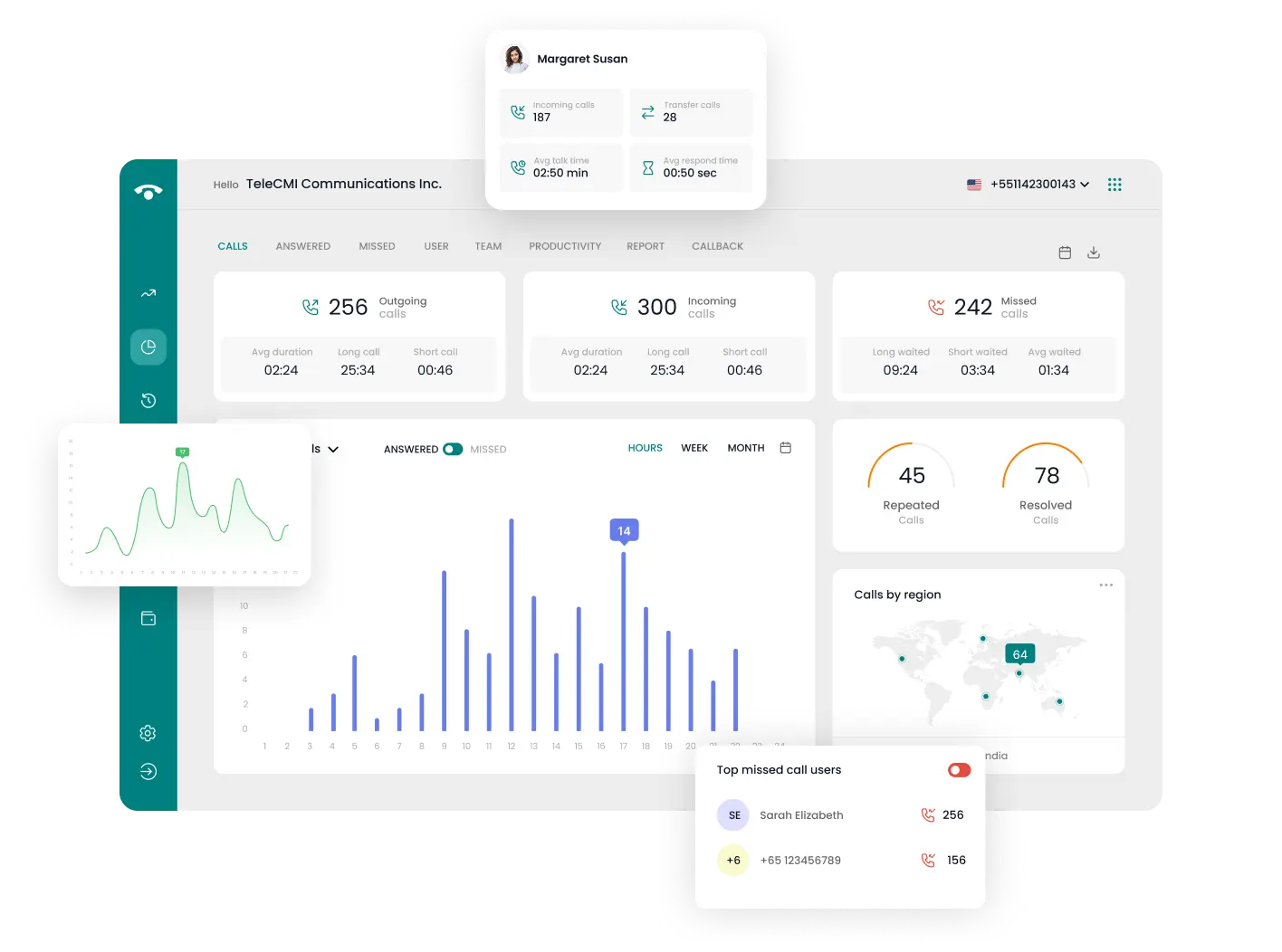
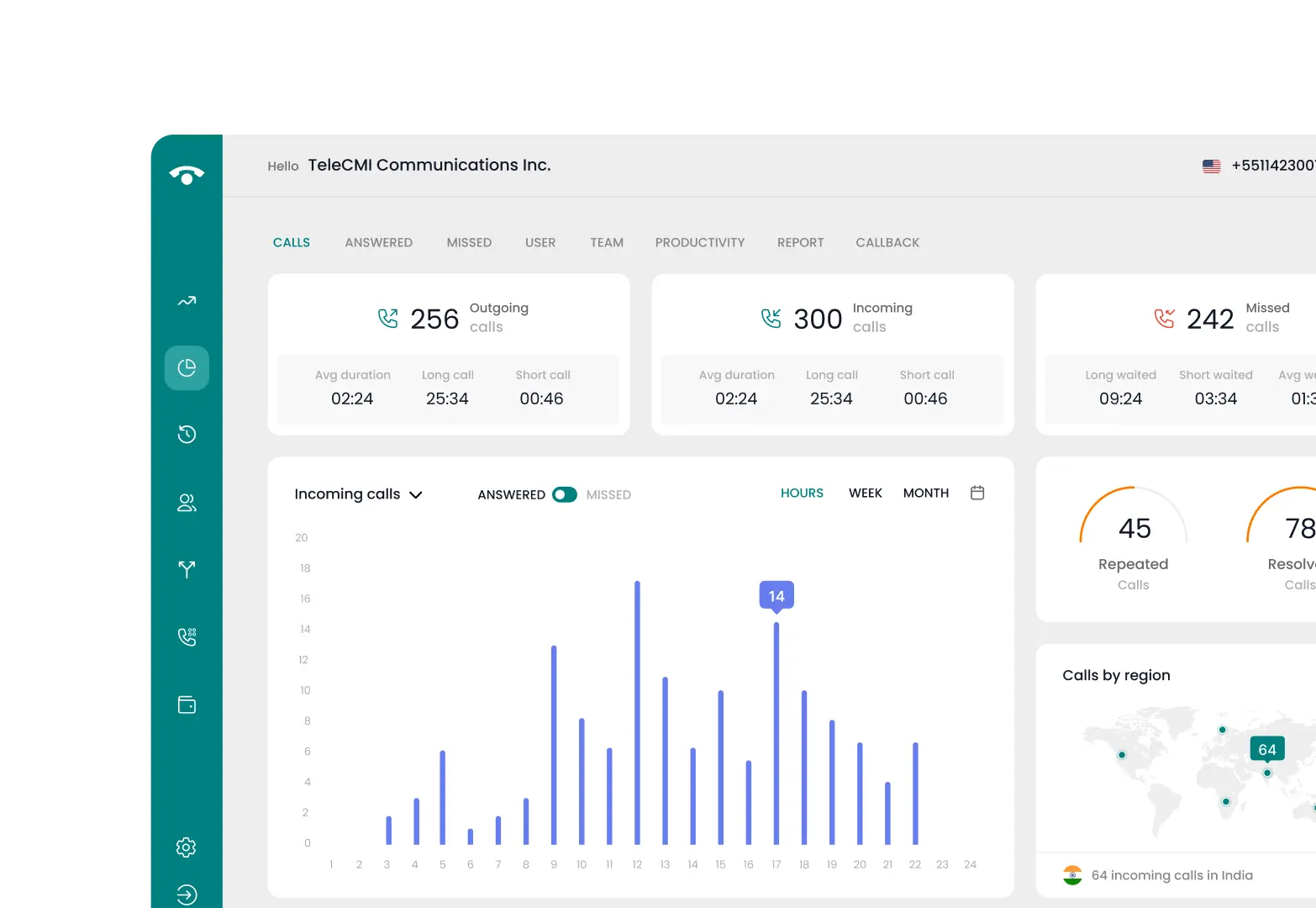
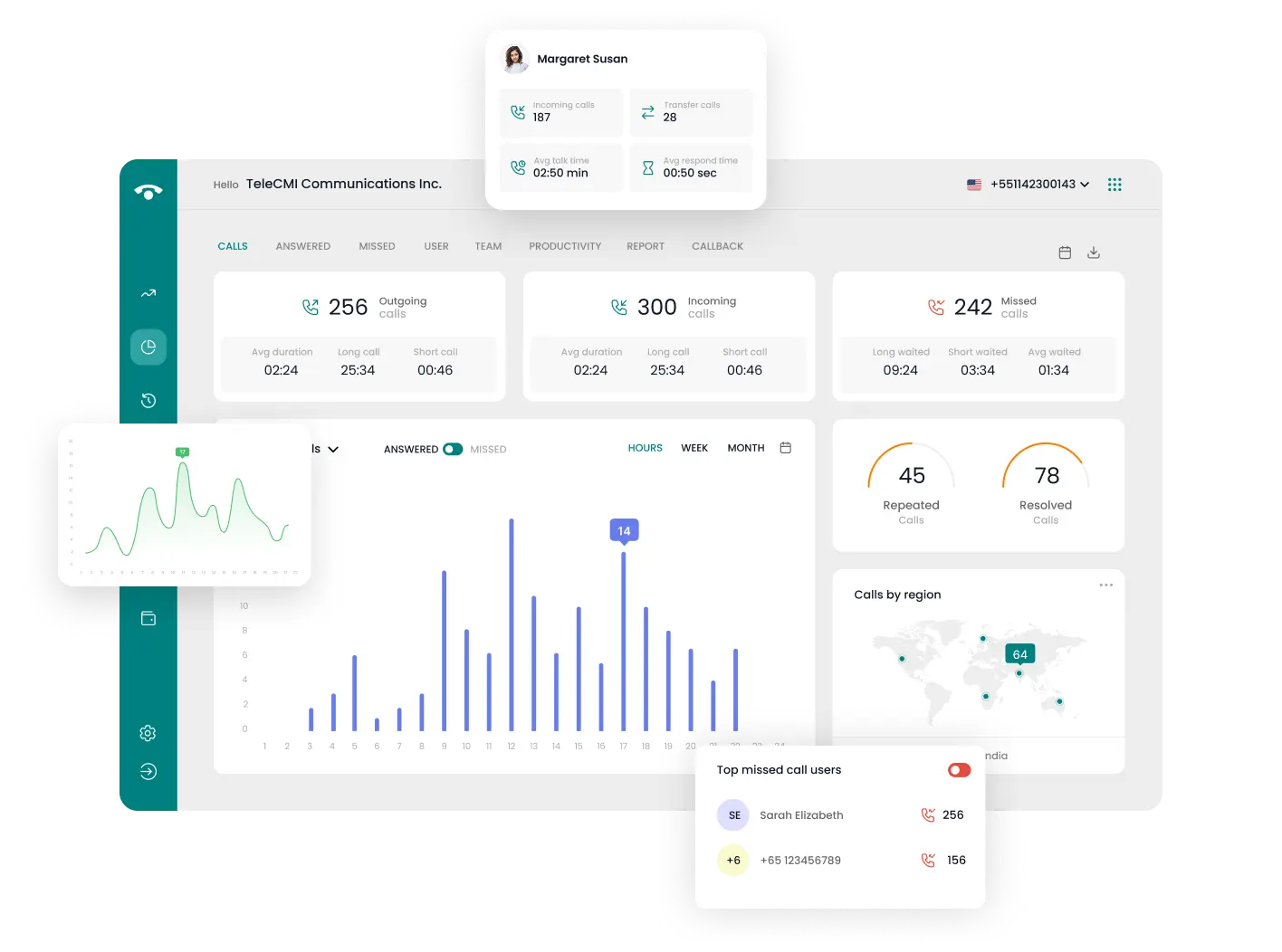
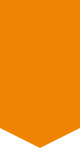
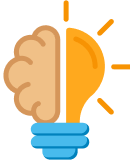
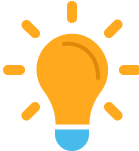
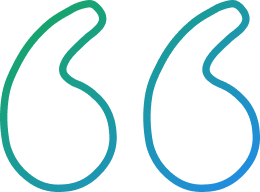
{{ blog_testi.description}}"
{{blog_testi.name}}
{{blog_testi.role}}
Comment*
Name*
Email*